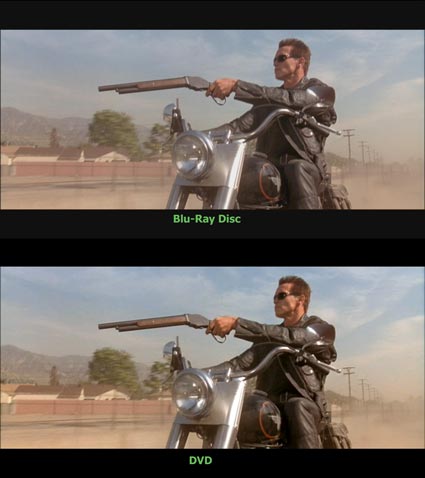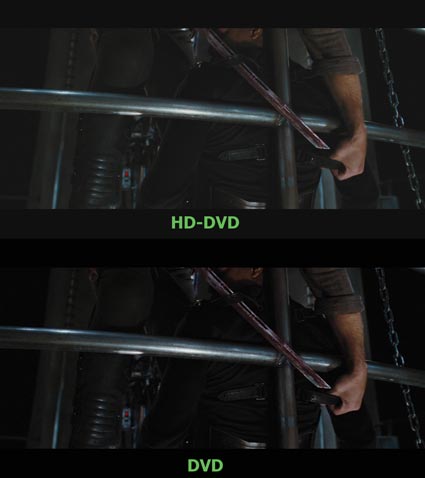As noted previously (see article “The Discerning Original Prop Collector Waits… The Dual Format HD Drive for PCs“), I’ve been very anxiously anticipating the ability to capture screen images from the new high definition disc formats for use in researching original props and wardrobe used in film and television. Since that article, I’ve found both disappointment and promise.
Given the comparison between “Standard Definition” formats, such as DVDs (typically with 480 lines of resolution), and the new “High Definition” formats (with up to 1080 lines of resolution), there are obviously some great opportunities to better study and identify use of props and wardrobe in the new formats.
Without really delving into the ongoing format war, there are two competing formats and products in the marketplace with different studio and hardware backers: Blu-Ray Disc and HD-DVD. My own personal guess is that neither will go away and dual format players will become commonplace. Both formats have exclusive titles that interest me, so my personal decision has been to support both formats. I have for some time been building a catalog of films in both formats for purely entertainment purposes – watching them in my home theater via the PlayStation 3 (built-in Blu-Ray Disc player) and the XBOX 360 (add-on HD-DVD player). I think both formats perform equally well in my experience, and it really comes down to the quality of each transfer, on a case by case basis.
Having said all that, I have been very interested in using the technology to support my research into film props by way of using screen captures (“screen caps”) to compare against original props owned or in contemplation of purchase. However, having a two year old business laptop has precluded me from doing so until now.
I am happy to report that I did purchase a new notebook this week, the HP Compaq 8510w Mobile Workstation, which is more than HD capable. It has an Intel Core 2 Duo processor, 4GB of Ram, a 7200RMP 200GB hard drive, an NVIDA Quadro FX 570M graphics processor, and a 15.4″ widescreen WUXGA screen (displaying 1920×1200 natively). It also has an integrated Blu-Ray Disc Drive. The external XBOX 360 HD-DVD drive is plug and play with Windows Vista, so my system can playback HD-DVD discs as well as Blu-Ray.
The one disappointing development with the new format is that the one aspect I was most anticipating – the capturing of individual frames from the films has been disabled by design, in playing back either format. So, when playing a disc using the latest versions of Cyberlink’s PowerDVD and Intervideo’s WinDVD, the screencapture button is no longer functional (as it is with standard definition DVDs).
Why is this? It seems to be the disabling of a well established feature to curb piracy, the idea being that unscrupulous opportunists could capture an entire film, frame by frame, and put it all back together to sell bootleg versions of the product. Unfortunately, those that simply want to enjoy or study the film are impacted and restricted as a consequence.
Following some research and experimentation, I have learned that there are some work arounds in practice to expand functionality and capture still images – quite honestly, much of what I’ve read is beyond my expertise/understanding, and comes across as a hobby unto itself.
Blu-Ray Disc
I have found the easiest way to obtain screencaps from Blu-Ray Discs is by copying the disc to my computer’s hard drive using AnyDVD and playing back the main *.m2ts file using Media Player Classic 6.4.9 (MPC) (open source – free).
Thus far, I have only experimented with one film on Blu-Ray Disc, Terminator 2: Judgment Day. Unfortunately, it is (in my opinion) one of the weaker transfers, and is an inherently grainy film, shot in the Super35 process, so the detail and clarity does not compare favorably with some of the more stellar releases to date on the format. However, it is one of my favorite films, and I have two very prominent props from the film, so this is where I elected to begin my foray into high definition research.
Windows Media Player Classic is a great program, especially since it is quite simple, small, and requires no installation. Simply using “File->Save Image” within Media Player Classic allows you to save the image as a Bitmap file, and it automatically saves it at 1920×1080 no matter what the size of the playing window is set at.
Blu-Ray Disc – Terminator 2: Judgment Day
Here are a few results from my research on the T2 film…
Below is a comparison of a full frame image from the Blu-Ray Disc compared with the standard definition DVD (blown up to match the 1920×1080 resolution of the Blu-Ray Disc):
[Click Image for Full Resolution]
As mentioned, the T2 Blu-Ray disc is not the best transfer, but even so, the image is clearly superior to standard definition transfers.
To better showcase the distinctions, below is a cropped full-size portion of the image above, compared with the same cropped portion from the DVD image:
[Click Image for Full Resolution]
Note the standard definition image has more noise, is somewhat pixelated, and is slightly distorted.
Here is another direct comparison from another scene (again, standard definition DVD image blown up to 1920×1080 for direct comparison):
[Click Image for Full Resolution]
All in all, the comparisons motivate me to compare frames from films utilizing a superior transfer.
HD-DVD
With the HD-DVD format, I again copied the content of the disc to my hard drive using AnyDVD. As far as I could figure out, the resultant file is unplayable without further manipulation. The next step required “demuxing” the file. Lastly, I found the file playable only using PowerDVD (video only, no sound, but sound is of no interest to me in obtaining a few images from each film). Unfortunately, the screen capture button is still disabled. Worse, the pause feature is also disabled. However, the Print Screen feature does work, and since my screen resolution is higher than 1920×1080, I can capture the full image. I found playback to be a bit glitchy at times, and given the inability to pause, trying to grab a specific frame proves highly challenging – especially quick shots and/or movement.
So while it is possible to get results, it is even more challenging and frustrating than the Blu-Ray experience.
HD-DVD – Serenity
Unlike the T2 Blu-Ray Disc, in my opinion, Serenity features a great high definition transfer. As such, the comparisons between HD and SD are more striking.
Below is a full frame from both the HD-DVD and DVD for comparison (again, with DVD resized to match the HD-DVD image resolution):
[Click Image for Full Resolution]
Below is a cropped part of that frame, at full resolution, to further compare:
[Click Image for Full Resolution]
Below is a further comparison, blown up, to illustrate that with superior source material and transfers, there is noticeable difference in detail and clarity between a stellar DVD and stellar Blu-Ray Disc:
[Click Image for Higher Resolution]
The Future?
It is awesome to finally have the ability to grab some high definition screencaps – it’s just unfortunate it is not simple to do. With technology, there is always an expectation of advances and convenience and better quality, but in this case, it is ten steps forward, one step back. However, I expect that it is only a matter of time until some of these hurdles are overcome, and consumers can fully utilize these products that have been purchased as they might expect to.
If anyone has any tips on how to better accomplish the task of studying the still frames of these new formats, please contact me.
I can say that the differences between standard definition and high definition images can range from inconsequential to remarkable, depending on the film, the transfer, and what on screen is being studied.
Jason De Bord